To build a DIY winch remote control, you’ll need an Arduino microcontroller, a 433MHz RF transmitter and receiver module, push buttons, a relay module, and a basic 12V power supply. This guide shows how to wire the components on a breadboard, upload the correct Arduino sketch, and configure the remote to control winch functions like “in” and “out.” This project enhances winching safety and lets you wirelessly control your vehicle’s winch affordably and reliably.
Quick Answer
How to Make a Winch Remote Control
To make a winch remote control, you need an Arduino microcontroller, a wireless transmitter-receiver kit, push buttons, and essential wiring tools. This process includes assembling the components on a breadboard, programming the Arduino to transmit signals, and testing the setup with the connected winch. This DIY project enhances the safety and convenience while offering cost-effective customization.
Personal Opinion: Creating a DIY winch remote control involves complex electronic and programming skills, including the handling of potentially hazardous equipment and connections. This project is recommended for those with a strong background in electronics and Arduino programming.
If you are not confident in your technical abilities, it is safer and more reliable to opt for the best winch remotes that are commercially available.
These devices are designed with professional standards of safety and efficiency, ensuring optimal performance without the risks associated with homemade electronics. Please consider your skill level and the technical requirements of this project before proceeding.
Materials and Tools Required
To build your DIY winch remote control, you will need a few electronic components and tools:
- Components:
- wireless transmitter module and receiver kit for long-range control
- Arduino board (Uno, Nano, or any compatible microcontroller) for programmable winch control features
- Push buttons for operation
- Plastic enclosure to house the circuit
- Electrical wires
- Battery or power source
- Tools:
- Soldering iron and solder
- Wire cutter and stripper
- Screwdriver
- Multimeter (for testing connections)
These items are readily available at most electronics or hardware stores, or they can be ordered online.
Setting Up the Transmitter Circuit
Step-by-Step Winch Transmitter Setup
Use an Arduino microcontroller to program precise commands like “lift,” “lower,” and “stop” for your winch. The Arduino processes button signals and transmits them to the wireless receiver.
Connect the wireless transmitter module to ensure seamless remote communication, enabling efficient and reliable control over your winch operations.
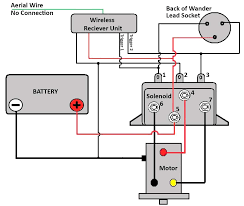
Step 1: Assemble the Components
First, you will set up a breadboard, which is a base for prototyping electronics. On this breadboard, place your Arduino board and the wireless transmitter module.
The Arduino board is a microcontroller that acts as the brain of your remote control, interpreting the button presses and sending commands accordingly.
The wireless transmitter module is responsible for sending these signals wirelessly to the receiver attached to the winch.
Step 2: Wiring
Wiring involves connecting the components on the breadboard using electrical wires:
Connect Push Buttons: Install push buttons on the breadboard. These will be used to send commands like “lift,” “lower,” and “stop” to the winch. Each button should be connected to one of the Arduino’s digital input pins. You’ll use small jumper wires for these connections.
Set Up Ground and Power for Buttons: Each button will also need to be connected to a ground (GND) and power line. You can connect one terminal of the button to the Arduino’s GND and the other terminal through a resistor to one of the Arduino’s digital pins. This setup helps in creating a stable and clear signal when a button is pressed.
Debouncing: Optionally, to improve the reliability of button presses, implement a “debouncing” mechanism either through code in the Arduino or using additional hardware like capacitors. Debouncing ensures that only one signal is sent per press, avoiding multiple triggers due to the button’s mechanical properties.
Step 3: Power Connections
Proper power management is critical to ensure your circuit functions correctly without interruptions:
Power the Arduino: Connect your Arduino board to a power source, either via a USB connection to a computer or a battery. If using a battery, ensure it provides the correct voltage (commonly 5V or 3.3V, depending on your Arduino model).
Power the Transmitter: The wireless transmitter module also requires power, which can typically be drawn from the Arduino itself. Connect the VCC pin of the transmitter to the 5V output on the Arduino and the ground pin to one of the Arduino’s GND pins.
Programming the Transmitter
Programming the transmitter involves writing and uploading a code to the Arduino board that manages the winch’s operations through the remote control. This section details both the development of the Arduino sketch (the term for Arduino programs) and how to upload it to your Arduino board.
To program the Arduino for your winch remote, use the following sketch to configure button inputs and wireless signals. Ensure that the program supports debouncing to improve signal reliability and avoid unintended multiple triggers when buttons are pressed. Debouncing ensures smooth and accurate communication between the transmitter and receiver.
Arduino Code Development
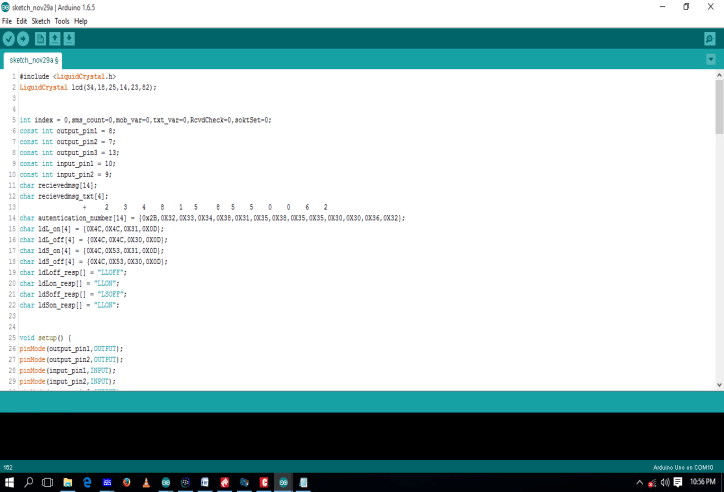
To create the code that controls your transmitter:
- Open the Arduino IDE: The Arduino Integrated Development Environment (IDE) is where you will write your code. It provides a straightforward interface for coding, testing, and uploading sketches to Arduino hardware.
- Write the Code:
- Initialize Variables: Start by declaring the pin numbers connected to the buttons. For example, if you have three buttons connected to pins 2, 3, and 4, you would declare these in your code as
int buttonPin1 = 2;, and so on. - Setup Function: In the
setup()function, initialize these pins as inputs usingpinMode(buttonPin1, INPUT);. This function runs once when the Arduino first powers up. - Main Loop: In the
loop()function, check the state of each button usingdigitalRead(buttonPin1);which returns HIGH if the button is pressed. Depending on the button pressed, send a specific signal via the wireless transmitter. This could involve setting another pin connected to the transmitter HIGH or LOW. - Signal Transmission: The actual command sent to the receiver can be a simple high/low signal, or it could be a more complex data packet if your setup requires it. This might involve using additional Arduino libraries specifically for handling wireless data transmission.
- Initialize Variables: Start by declaring the pin numbers connected to the buttons. For example, if you have three buttons connected to pins 2, 3, and 4, you would declare these in your code as
- Include Comments: Make sure to include comments in your code to explain the functionality of each section, which will help you or anyone else understand the code in the future.
Code Example
Here’s a basic example of what the code might look like:
int buttonPin1 = 2; // Button for "Lift"
int buttonPin2 = 3; // Button for "Lower"
int transmitPin = 10; // Pin connected to transmitter
void setup() {
pinMode(buttonPin1, INPUT);
pinMode(buttonPin2, INPUT);
pinMode(transmitPin, OUTPUT);
}
void loop() {
if (digitalRead(buttonPin1) == HIGH) {
// Send lift command
digitalWrite(transmitPin, HIGH);
delay(100); // Ensure signal is sent
digitalWrite(transmitPin, LOW);
}
if (digitalRead(buttonPin2) == HIGH) {
// Send lower command
digitalWrite(transmitPin, HIGH);
delay(100); // Ensure signal is sent
digitalWrite(transmitPin, LOW);
}
}
Uploading the Code
- Connect the Arduino to Your Computer: Use a USB cable to connect your Arduino board to your computer. Make sure the correct board type and port are selected in the Arduino IDE under the Tools menu.
- Upload the Sketch: After checking your code for errors using the verify button (the checkmark), upload the sketch to your Arduino by clicking the upload button (the right-pointing arrow). The IDE compiles the sketch and then uploads it, sending it through the USB cable to your Arduino. You should see a message in the IDE confirming the upload was successful.
- Test the Functionality: Once uploaded, the Arduino will automatically run the uploaded program. Test to ensure that pressing each button sends the correct command to your winch receiver.
Assembling the Receiver Circuit
Assembling the receiver circuit for your DIY winch remote control is a critical task.
This circuit serves as the endpoint for your remote control system, receiving signals from the transmitter and executing actions such as starting, stopping, or reversing the winch motor.
Step 1: Connect the Receiver
Setup Details:
- Select a Suitable Arduino Board: First, choose an Arduino board that matches your requirements in terms of I/O ports and compatibility with the wireless receiver module.
- Mount the Receiver Module: Securely mount the wireless receiver module near or on the Arduino board. This could be done on a breadboard or by using a shield that plugs directly into the Arduino.
- Wireless Receiver Connection: Connect the data output pin of the wireless receiver to one of the digital input pins on the Arduino board. This pin will receive the signals sent by the transmitter.
Step 2: Link to Winch
Connecting to Winch Control:
- Identify Winch Control Inputs: Determine the control mechanism of your winch. Most winches have basic control inputs like power, ground, and control signals for different operations (e.g., wind, unwind).
- Interface with Arduino: You will need to interface these inputs with your Arduino. This usually involves connecting the output pins of the Arduino to the control inputs of the winch. The connection must be capable of handling the current and voltage requirements of the winch’s control inputs.
- Use of Relays or MOSFETs: To safely connect and control the high-power circuits of the winch motor with the low-power Arduino outputs, use electronic components like relays or MOSFETs. These components act as switches but are controlled by the low voltage digital outputs from the Arduino.
- Relays: If using relays, connect the input side of the relay to an Arduino output pin, and the winch control wires to the output side of the relay. Ensure that the relay’s coil voltage matches the Arduino output voltage.
- MOSFETs: If using MOSFETs, ensure they are suitable for the load and voltage of the winch. Connect the gate of the MOSFET to an Arduino output pin, the drain to the winch control input, and the source to the ground.
Safety and Insulation
Ensuring Safety:
- Secure Connections: All connections should be tightly secured and soldered where possible to avoid loose connections that could lead to malfunctions or safety hazards.
- Insulation: Properly insulate all exposed wires and connections using electrical tape or heat shrink tubing to prevent any short circuits, especially if your setup is exposed to the outdoor environment or mechanical vibrations.
- Testing: Before connecting to the main power supply, test your circuit with a lower voltage source or a simulation to ensure all components function as intended.
Programming the Receiver
Programming the receiver for your DIY winch remote control involves setting up the Arduino to interpret the signals sent from the transmitter and activate the winch motor accordingly.
This task requires a detailed understanding of Arduino programming and how to manage wireless signals. Let’s break down the process into more detailed steps:
Step 1: Understand the Received Signals
Identifying Signal Type:
- Determine the type of signal your wireless receiver module is capable of receiving, which can vary depending on the transmitter setup. This might be a simple HIGH/LOW digital signal or a more complex serial data package.
- Confirm the data protocol used by the transmitter, such as whether it sends distinct signals for each button press or a coded message that needs decoding.
Step 2: Set Up the Arduino Sketch
Arduino Programming Basics:
- Initialize the Arduino IDE: Open the Arduino programming environment where you’ll write the sketch (program) for the receiver.
- Define Variables: Create variables to represent the pins where the receiver module is connected. For instance,
int receivePin = 7;where pin 7 is connected to the output of your receiver module.
Setup Function:
- Use the
setup()function to configure the receive pin as an input withpinMode(receivePin, INPUT);.
Main Loop:
- In the
loop()function, constantly check the state ofreceivePinusingdigitalRead(receivePin);. - Based on the signal received, determine the corresponding action for the winch (e.g., start, stop, reverse). This will involve translating the signal into a command that controls the winch’s motor.
Step 3: Implement Winch Control Logic
Control Mechanism:
- Direct Control: If the receiver directly controls the winch via simple commands, implement logic such as:
if (digitalRead(receivePin) == HIGH) {
// Code to activate winch motor
}
Complex Commands: For more complex setups, decode the received signals into specific commands. This might involve checking for specific sequences or values that represent different commands:
int command = digitalRead(receivePin);
switch(command) {
case COMMAND_START:
// Start winch
break;
case COMMAND_STOP:
// Stop winch
break;
// Add more cases as needed
}
Safety Features:
- Implement features to ensure the operation is safe, such as timeouts or checks to prevent the winch from operating under unsafe conditions.
Safety Features:
- Implement features to ensure the operation is safe, such as timeouts or checks to prevent the winch from operating under unsafe conditions.
Step 4: Upload and Test the Sketch
Uploading the Code:
- Connect your Arduino to your computer with a USB cable.
- Select the correct board and port in the Arduino IDE.
- Click the upload button to transfer your sketch to the Arduino board.
Testing:
- After uploading, test the functionality with the transmitter to ensure the receiver correctly interprets and executes the commands.
- Observe the response and adjust the code as necessary to refine the behavior and ensure reliable operation.
Step 5: Troubleshooting and Adjustments
Debugging:
- Use the Arduino’s Serial Monitor to output debugging information. Insert
Serial.println()statements in your sketch to display the status and any errors. - Check for common issues such as interference, incorrect wiring, or logic errors in the code.
Testing and Troubleshooting:
After assembling and programming both the transmitter and receiver circuits, it’s time to test the functionality of your DIY winch remote control:
- Power on the transmitter and receiver circuits.
- Press the buttons on the transmitter, and observe the winch’s behavior.
- If the winch doesn’t respond as expected, check the wiring connections, and ensure the Arduino code is uploaded correctly.
- How to resolve winch remote connectivity issues: Ensure that the wireless modules are properly connected and configured with the same radio frequency and address. Misconfigured modules can lead to signal loss or unresponsiveness.
- Check power levels: Verify the battery levels for both the transmitter and receiver circuits and replace them if necessary. Insufficient power is a common cause of performance problems.
- Common problems with wireless transmitter-receiver modules and their fixes: Inspect the wiring connections for any loose or incorrect placements. Ensure that the winch control wires are securely connected to the relays or motor drivers.
- Ensure Arduino firmware compatibility: Double-check the Arduino code for syntax errors or logical mistakes. Re-upload the firmware if necessary to ensure it matches your hardware setup.
- Adjust wireless module settings: Modify the power level or antenna orientation of the wireless module to improve signal strength and range. Poor alignment or interference may cause inconsistent behavior.
Always prioritize safety when working with winches and follow best practices to avoid potential hazards.
Customization and Upgrades:
One of the advantages of building a DIY winch remote control is the ability to customize and upgrade it according to your needs. Here are some ideas for customization and upgrades:
- Add more buttons for additional winch functions (e.g., free spool, brake)
- Increase the wireless range by using higher-power wireless modules or external antennas
- Implement additional safety features, such as emergency stop buttons or limit switches
- Integrate a display or LED indicators for better feedback and monitoring
- Add wireless signal strength indicators or battery level monitoring
Conclusion
Building your own winch remote control is a rewarding DIY project that enhances both safety and convenience. This guide provides a detailed roadmap to help you create a reliable and efficient remote control tailored to your specific needs.
This DIY project is ideal for hobbyists seeking to build a customizable wireless winch remote. It provides a cost-effective solution with seamless operation and improved control.
By following these steps, you can enhance your winch’s performance and safety, making it a valuable tool for your workshop or garage. Enhance your winch safety and performance with this cost-effective solution and enjoy the benefits of a well-designed DIY remote system.

